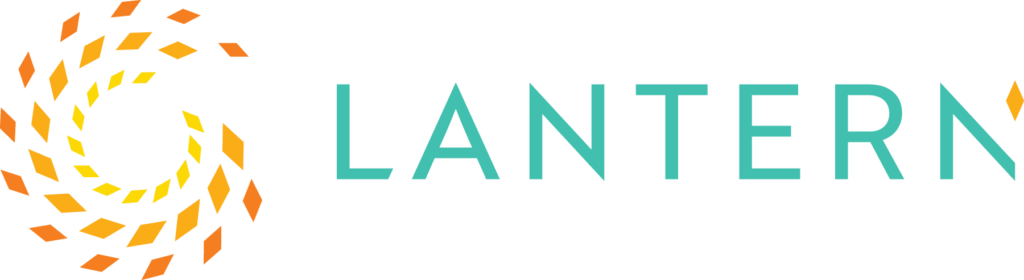Prompting Guide for Copilot for Microsoft 365
Table of Contents
Copilot for Microsoft 365 is a tool that can assist you with different kinds of tasks. But to use it effectively, you need to know how to write good prompts that include the goal, the context, the source, and the expectations.
In this prompting guide for Copilot for M365, we will work through some Microsoft resources to teach you the basics of prompting and show you some examples of how to use prompts for different purposes. You will also learn how to use multiple prompts to get more value from Copilot.
Prompting is an art and a skill that takes time to improve. Gradually, good prompt engineering skills and an AI first mindset will take your productivity to a new level.
Ingredients of a Prompt
Microsoft provides a prompting one-pager that teaches you the basics of Copilot prompting. There are five fundamental ways to utilize Copilot:
- To Catch-Up: “Provide a summary of the updates and action items on project X.”
- To Understand: “What is project X and who are the key stakeholders working on it?”
- To Edit: “Check this product launch rationale for inconsistencies.”
- To Create: “Create a value proposition for product X.”
- To Ask: “Transform this FAQ document into a 10-slide onboarding guide.”
To get the best response for any of these tasks you should use the following prompting ingredients:
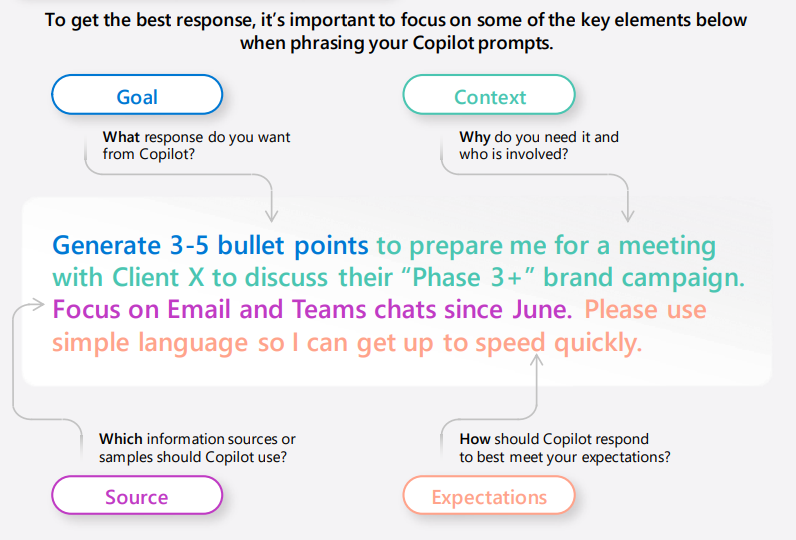
You don’t have the include each of the ingredients for every prompt, but the more you include the better your responses will be. When looking at the individual ingredients, here’s the hierarchy of needs:
- The Goal is mandatory.
- The Context and Source are important.
- The Expectations are nice to have.
One other ingredient of a prompt is to enter a “/” into your prompt when you want to reference a person, a file, and more.
Want Help on Your Journey?
Our free two-hour Microsoft Copilot for M365 readiness briefing ensures your organization is prepared to take advantage of Copilot.
Prompt Examples
To Catch Up
- Find action items – “Are there any actions items for me?”
- Stay up to date on an important topic – “Summarize Teams messages from this week about /[topic].”
- What’s new – “What’s the latest from /[person’s name], organized by emails, chats, and files?”
To Understand
- Save time – “Explain this document in three sentences.”
- Stay on track – “What are the dates and deadlines mentioned in /[presentation name]?”
- Spot trends – “Are there any trends in my data that show changes in customer sentiment?”
To Edit
- Organize your thoughts – “Organize this presentation into 5 phases to clearly communicate the lifecycle of our customer journey.”
- Add a slide – “Add a slide about the benefits of our newest product release. Please use simple language so the customer can understand.”
- Create variations – “Give me 5 variations of our slogan “[enter slogan here]” for our new advertising campaign.
- Create a plan – “Create a marketing plan for our [campaign name]. The campaign aims to [campaign goals] among [target audiences] and to drive them to [call to action]. Include an executive summary, target audience, key messages, marketing channels and tactics, timeline and success metrics.”
To Create
- Generate ideas – “Suggest inexpensive ways to optimize our website for organic search.”
- Draft an email – “Write an email congratulating my team on the end of the fiscal year.”
- Write an introduction – “Write an intro paragraph for this document and make is sound professional.”
To Ask
- Improve a document – “Give me specific examples from this document on how I can improve it for a leadership review?”
- Write more confidently – “How can I more concisely describe [topic]?”
- Get calendar information – “When is my next meeting with /[person]?
Ready to Deploy Copilot for Microsoft 365?
Contact us to see how we can help you move forward quickly.
Using Multiple Prompts to Improve Your Work
The prompts above provide good starting points to improve your productivity. The real value comes from utilizing multiple prompts while you are performing a task. The following videos from Stuart Ridout, who works at Microsoft in their Modern Work and AI team, showcase how Copilot’s value grows with the more prompts you use.
Working in Teams
In this video, Stuart quickly summarizes the activities of a team meeting, documents action items, identifies if team members were upset with the decision to delay their product launch, and identifies who spoke the most in the meeting to see if he needs to follow up with attendees who were not that active in the meeting.
Using Copilot in Word
In this video, Stuart shows how to create a new document, edit a document, summarize a document, explore the content in a document, and generate new content from an existing file.
Using Copilot in PowerPoint
In this video, Stuart uses Copilot to summarize an existing presentation and create a new presentation from scratch or a file.
Conclusion
Copilot for Microsoft 365 is a powerful tool that can help you with various tasks such as catching up, understanding, editing, creating, and asking.
To use it effectively, you need to learn how to write good prompts that include the goal, the context, the source, and the expectations. You can also use multiple prompts to get more value from Copilot.
In this guide, we have shown you some resources and examples to help you master the art and skill of prompting. We hope this guide has helped you understand how to use Copilot for Microsoft 365 effectively and productively.